So I did it. I upgraded every single one of my Windows machines—all labeled “incompatible”—to Windows 11.
No errors. No issues. No drama.
Not even that ominous "your PC isn't supported" message, once you know where to look. Everything worked just fine. Actually, better than before.
This isn’t a tutorial. It's a structured reflection on what happened, why it worked, and why the whole messaging around it is misleading by design. A mixture of practical results and philosophical unpacking—like most things I do.
My Setup: Old Hardware, Still Smart Hardware
Here's what I upgraded recently:
| System | CPU / RAM | GPU | TPM | Result |
|---|---|---|---|---|
| Dev Desktop | i5-6600K / 16 GB | GTX 1060 | ❌ | Smooth, faster UI |
| ThinkPad T470 | i5-7200U / 8 GB | Intel HD | ✅ | Same experience |
| Livingroom PC | i5-7400 / 8 GB | GTX 660 | ❌ | Even faster than before |
| Studio PC | i5-8100 / 12 GB | GTX 750 Ti | ❌ | Same experience |
All of these machines are "unsupported" by Microsoft’s new requirements. No TPM 2.0. Some lack Secure Boot (for good reason). Some have CPUs that don’t appear on the “blessed” list.
But none of them are actually incapable.
Windows 11 Is Windows 10—Finished
Once you're in, it becomes obvious: this isn’t a new operating system. It’s a refined one. Windows 11 is Windows 10 with smoother animations, more consistent visuals, and finally, a settings app that doesn’t feel like a museum of deprecated frameworks. Even under the hood it's the same NT kernel lineage (10.0).
Some highlights from my perspective:
- UI feels snappier, more cohesive.
- Taskbar and snapping improvements are actually useful.
- Context menus are slower by default—but that’s fixable with a simple registry tweak.
- Memory and CPU usage are roughly the same, or slightly better under load.
It’s less “next-gen” and more “let’s finish the job.” And they did.
FUD: Microsoft’s Quiet Weapon
Let’s talk about the elephant in the upgrade process: all those warnings.
"Your PC is not supported."
"You may not receive updates."
"Installing this may void your system’s future."
These messages are not technical. They’re psychological. This is a textbook application of FUD: Fear, Uncertainty, Doubt, and Microsoft is famous for that.
| Tactic | How It’s Used | Triggered Bias |
|---|---|---|
| Warning popups | Fear of breaking something | Loss aversion |
| Vague articles about insecurity | Risk of being left behind | Future anxiety |
| Emphasis on “unsupported” | Suggests danger, lack of community | Social proof |
It’s not accidental. It’s designed to:
- Shield Microsoft from liability
- Encourage hardware refreshes (OEM push)
- Drive compliant telemetry data for stakeholders
And yet, they still offer a documented registry key to bypass these checks—quietly, but officially.
TPM 2.0: The Myth, The Reality
Let’s clear this one up too.
What TPM 2.0 does:
- Stores encryption keys securely
- Enables BitLocker without a USB stick
- Supports Credential Guard / VBS for hardened environments
What it doesn’t mean:
- That your system is insecure without it
- That it’s required for general productivity, dev work, or 99% of use cases
TPM is useful. But it’s not a silver bullet. Especially if you already manage risk through:
- Backups
- Local-only encryption
- Network security hygiene
And once you get a new computer, TPM2.0+ is implemented in the CPU anyways.
Upgrading an old system often makes sense, since requirements for current software increase continuously. But you should upgrade your systems on your terms. Not because Windows 10 tries to force you to do so, just because it's not supported anymore.
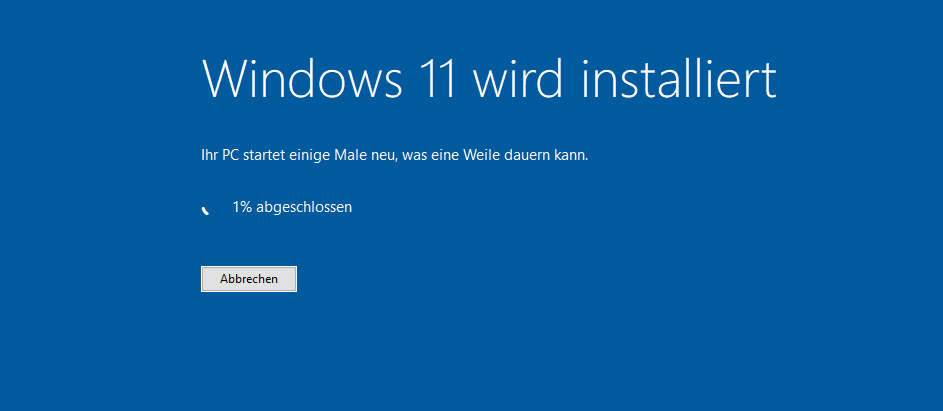
The Upgrade Process (If You Care)
No USB boots, no reinstalling. Here’s how I did it:
-
Apply this registry key (double click
.regfile):Windows Registry Editor Version 5.00 [HKEY_LOCAL_MACHINE\SYSTEM\Setup\MoSetup] "AllowUpgradesWithUnsupportedTPMOrCPU"=dword:00000001 - Use Rufus to create a Windows 11 USB stick (8GB+) with the "Remove requirement for 4GB RAM, TPM, Secure Boot" checkbox enabled (not sure if needed, but sounds logical).
- Boot into Windows 10 as normal.
- Run
setup.exefrom the USB within Windows, not on boot (doesn't work there). - Select “Keep files and apps” and accept the warning about unsupported hardware.
- Let it run.
Result: Same environment, upgraded OS, zero broken software. It's just like an in-place upgrade. And of course my Windows 11 also gets all updates and everything works just fine.
The only difference to a typical Windows 11 installation is this confirmation that you're installing Windows 11 on unsupported hardware:
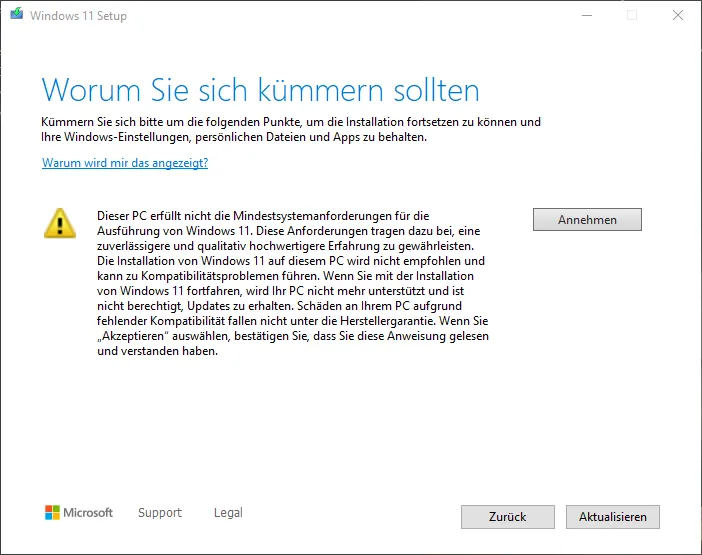
Performance & Reality: No Bottlenecks Here
I kept monitoring. Here’s what I saw post-upgrade over the course of the last few weeks:
- CPU usage: Slightly elevated during background re-indexing. Settles after a day. CPU usage overall is a bit higher, but not dramatically.
- Memory usage: Roughly the same as Windows 10. No noticeable increase, always have enough RAM available.
- Boot time: Identical or faster.
- Battery on laptops: Unchanged. No sleep/wake regressions.
In fact, the UI feels smoother overall. More responsive to multi-window movement and task switching.
That tells me one thing: the “unsupported” message was never about performance, at least on my systems. If you have a low-end system with a slow i3 or even a HDD for the operating system, a hardware upgrade totally makes sense and should be preferred anyways. But every more modern system from the last decade should run Windows 11 just fine.
A Word on Longevity and Strategy
This decision wasn't just about polish. It’s about systems thinking.
- Security patches: Windows 11 buys me 5+ years of ongoing support.
- Licensing: My Windows 10 licenses upgraded for free.
- Ecological footprint: No need to replace still-competent machines.
- Cost: Zero euros. Just time.
For a consultancy like mine that’s deep into digital architecture and legacy-aware infrastructure, extending the life of good hardware is part of the philosophy.
I don’t buy into artificial obsolescence. I design around it. And upgrade when it makes sense, not when it's forced by 3rd-parties.
When Not to Upgrade
To be clear, this isn’t universal advice.
Hold off if:
- You're on an Atom or Celeron system with 4 GB RAM or less.
- You rely on legacy drivers or PCI peripherals with no Win11 support.
- You're managing certified environments or regulatory boundaries.
- You have old hardware, like a system HDD (no SSD)
- Your CPU is old and might lack needed instruction sets
Otherwise? If your system runs Windows 10 well, it will almost certainly run Windows 11 just as well—with some polish added on top.
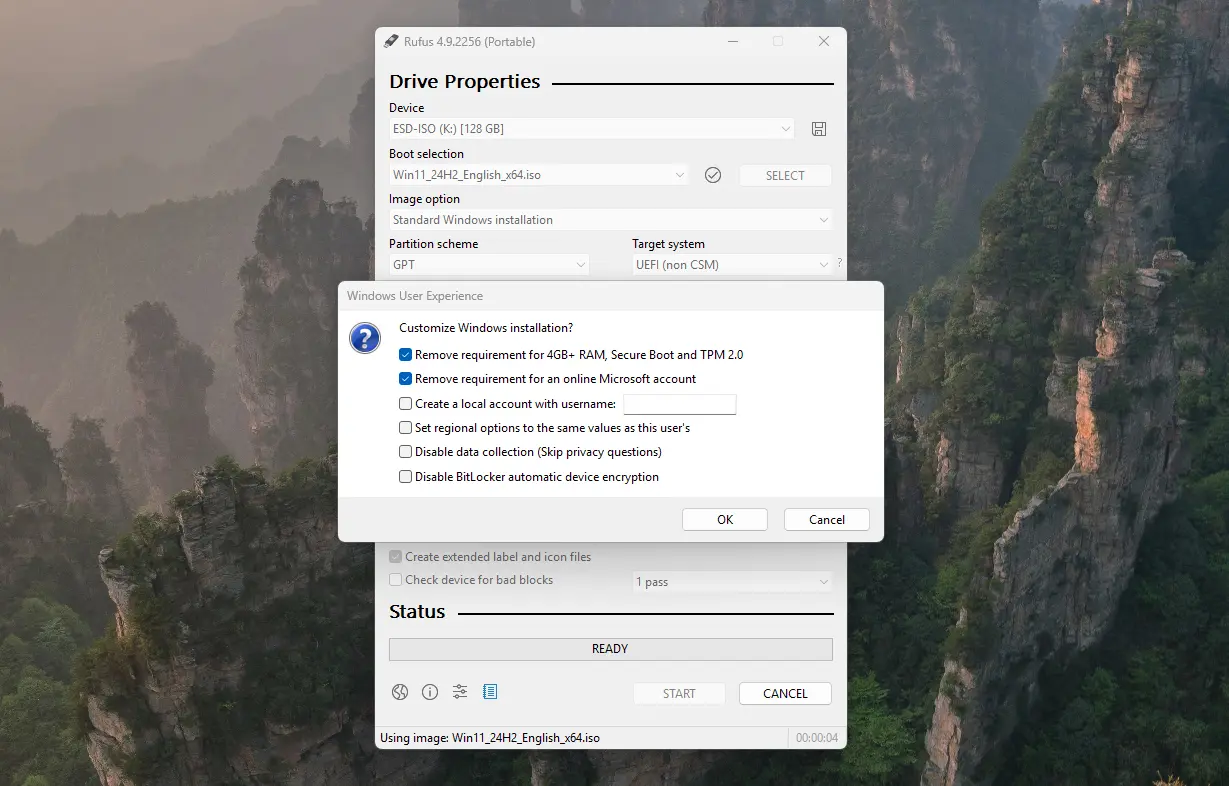
When Updates Refuse to Cooperate – The Fix That Finally Worked
Even though the initial Windows 11 upgrade on unsupported hardware went surprisingly smoothly, things got trickier later on. A larger feature update simply refused to install – no matter how often I retried. Manually starting the upgrade via a Windows 11 installation USB stick got me a bit further, but once again the installer complained about unsupported hardware.
After a few failed attempts and some research, I found a reliable method that not only fixed the issue but also kept the system fully updatable ever since.
Here’s what ultimately worked:
- Download the latest official Windows 11 ISO from Microsoft.
- Create a bootable USB stick using Rufus, and in its settings, enable both “Remove requirements” options (4GB+ RAM, Secure Boot, TPM, online Microsoft account).
-
Apply a registry patch to the existing system before running the setup. Save the following text as a
.regfile and double-click it to import:Windows Registry Editor Version 5.00 [HKEY_LOCAL_MACHINE\SYSTEM\Setup\LabConfig] "BypassTPMCheck"=dword:00000001 "BypassSecureBootCheck"=dword:00000001 "BypassCPUCheck"=dword:00000001 "BypassRAMCheck"=dword:00000001 "BypassStorageCheck"=dword:00000001 - Restart the PC and run the setup directly from the USB stick within Windows 11 (not by booting from it).
- Let it perform the in-place upgrade and apply all updates.
The system installed cleanly, rebooted once, and has since remained perfectly stable. All subsequent cumulative and feature updates have worked without any further problems.
It’s a simple yet powerful workaround that allows older or “unsupported” systems to keep pace with Windows 11’s evolving feature set—without constant update headaches.
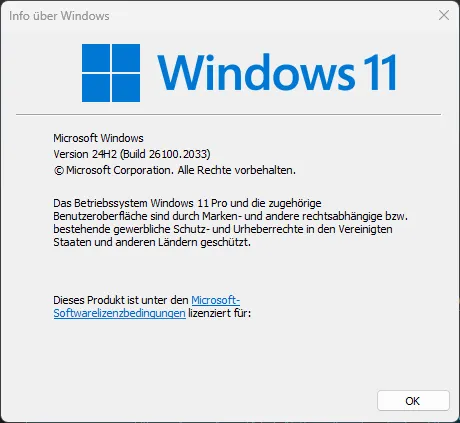
Closing Thought
Upgrading to Windows 11 on unsupported machines isn’t rebellious.
It’s just… pragmatic.
The fear is engineered. The risk is low. The benefit is real.
If you understand your systems and take responsibility for them, you don’t need Microsoft’s blessing to make a good decision. Just insight—and the willingness to act.
And even if the update doesn't work and your computer doesn't run properly anymore, you can quickly roll back that in-place upgrade. Or simply do a clonezilla backup of the whole system SSD before that and restore it when necessary.
Curious about the registry tweak, the full setup, or thoughts on hardware strategy? Reach out or leave a comment. Always happy to share what works in the real world.
This post was created by myself with support from AI (GPT-4o). Illustrations were generated by myself with Sora or are screenshots taken by me. Explore how AI can inspire your content – Neoground GmbH.
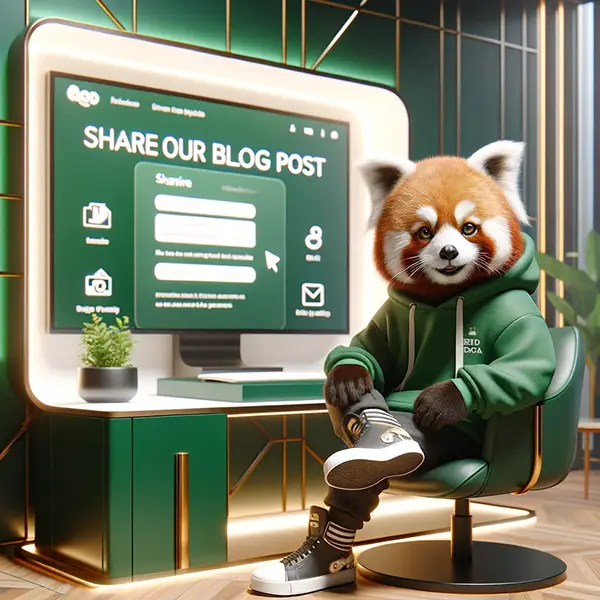

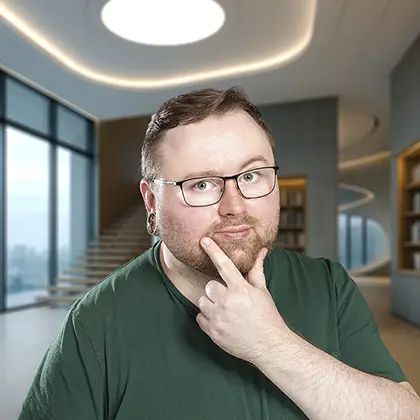

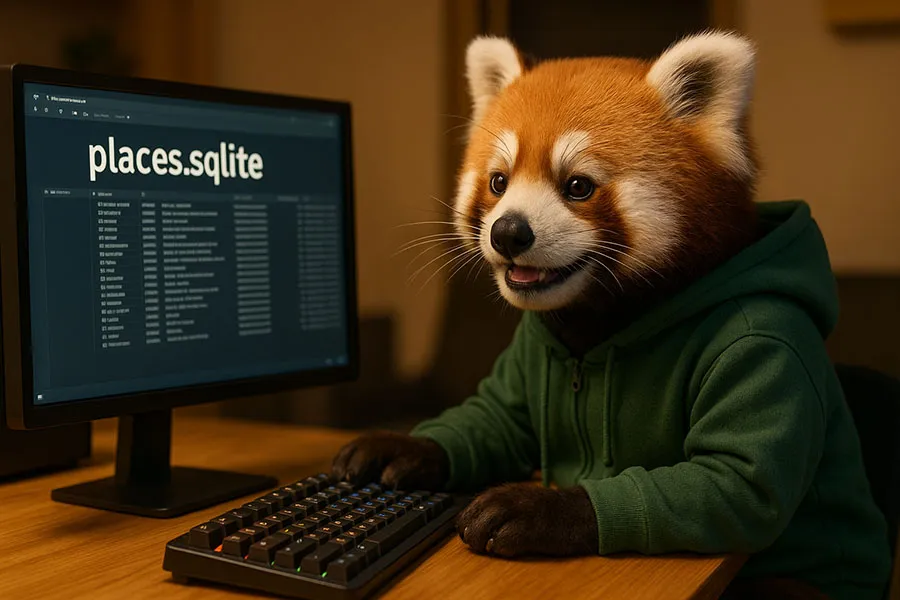
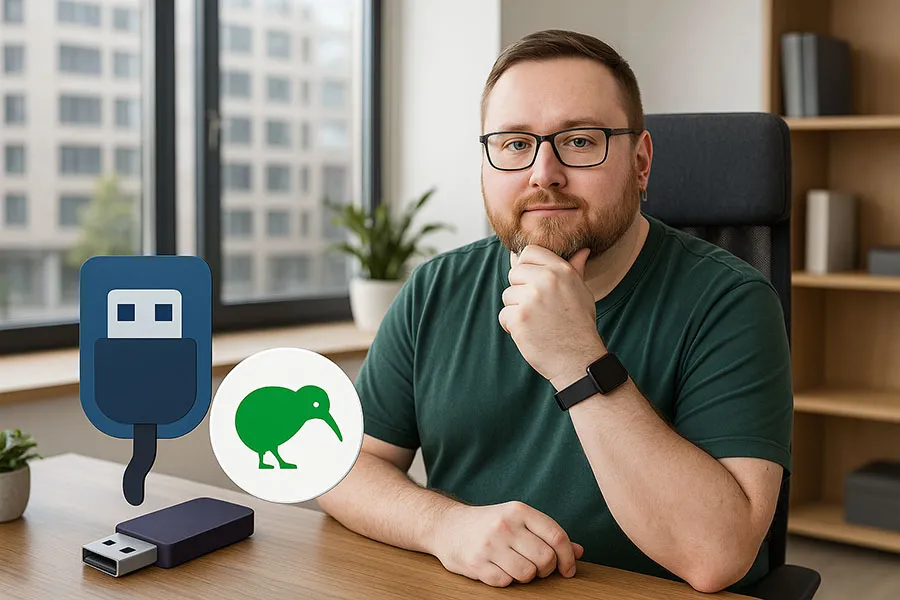

No comments yet
Add a comment